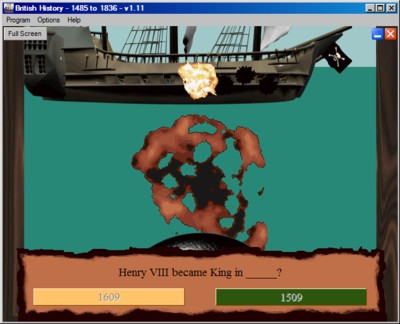|
Making Good Quality, Cheap Educational Software Since 1996 |
 |
| About Us | Home | Login | Register | Software Downloads | Online Learning Area | Online Games | Contact | Links | Help | Search | ||

100% Genuine Feedback Just a quick note of appreciation. I'm using your software for a student I teach who has many learning difficulties, but he is thrilled (and motivated) to be working with your software. Please continue the excellent work, and best of luck going forward.
We are a homeschool family and we have been using your site for nearly 10 months now...we think you're great! Keep up the fantastic work you do! I have been using your programs for years now and am really glad for a chance to say how FAB they are. They are better than any other I've found for educational purposes and a fraction of the price. All the kids who have used them at my school LOVE them and I think you are a very very clever man!! 
|
|

Testimonials 100% Genuine Feedback Thanks for the TERRIFIC software at a great price! I've been a happy Olltwit user for years - I downloaded several of your programs back in '04, for my older son to use. Now it's time for my younger son to use them, and I've come back to your site to find 1) I owe you, and 2) you have more great stuff. I'm happy to pay up because I know the quality of your programs. We got your DVD and its fab! Many thanks
Thank you for creating these programs. I have ADHD like your son, Richard, and got really much help from your great educational programs.

|
Home Programs Membership Free Downloads Links Company Help Hire Us
Educational Software Games Screen Savers Utilities Olltwit On DVD Licences What's New
Log In Join Information Affiliate Program
Free Downloads Free Wallpaper Free Website Tools Free Fossil Info
About Us Advertising Affiliate Program Contact Us In The Media User Feedback Grey Olltwit's Blog
Help/FAQ Page Contact Us